How to comment
Video Tutorial
Begin by opening the VoiceThread and navigating to the slide on which you’d like to record a comment. At the bottom-left corner, there is a + button inside a speech bubble icon. This is the comment button. Click on it to see all of the commenting options.

- Audio from a microphone
- Video from a webcam
- Text
- Audio or video from a pre-recorded file
- Replying to another comment
Audio from a microphone
- Click on the microphone icon (Label: “Record an audio comment”).
- Click “Allow” on the microphone permissions pop up from your browser if you see one.
- After the countdown is complete, begin recording your comment.
- Click the “Stop recording” button at the bottom of the screen when you are done speaking.
- As soon as your comment processes, it will begin playing back automatically. Click “Save” to save it or “Cancel” to discard it. If you were not done recording and want to continue the same comment, click “Record more” on the far right.
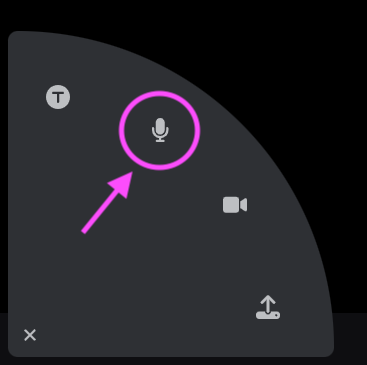
Video from a webcam
- Click on the camera icon (Label: “Record a video comment”).
- Click “Allow” on the webcam permissions pop up from your browser if you see one.
- After the countdown is complete, begin recording your comment.
- Click the “Stop recording” button at the bottom of the screen when you are done speaking.
- As soon as your comment processes, it will begin playing back automatically. Click “Save” to save it or “Cancel” to discard it. If you were not done recording and want to continue the same comment, click “Record more” on the far right.
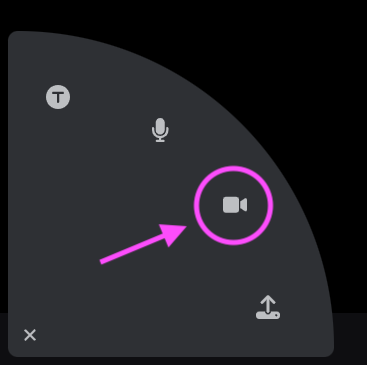
Text
- Click on the T icon (Label: “Type a text comment”).
- Type your comment.
- Click “Save.”
Note: You can enter URL in a text comment, and it will be hyperlinked automatically.
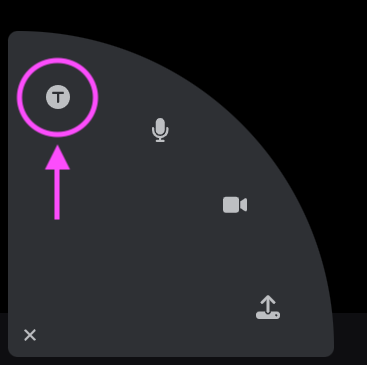
Audio or video from a pre-recorded file
- Click on the upload icon (Label: “Upload a comment”).
- Browse for the video or audio file you wish to upload.
- Wait for the file to finish processing. You’ll know it’s done because the spinning wheel over your identity image on the left will disappear.
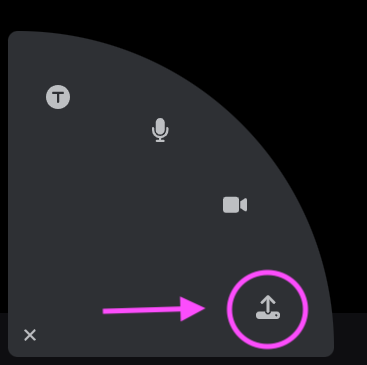
Replying to another comment
There are three ways you can reply to a comment on a VoiceThread:
- Direct Reply (only available to the creator or editor of a VoiceThread)
- Threaded Reply
- Private Reply